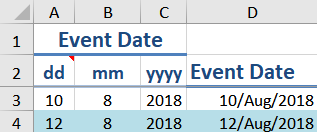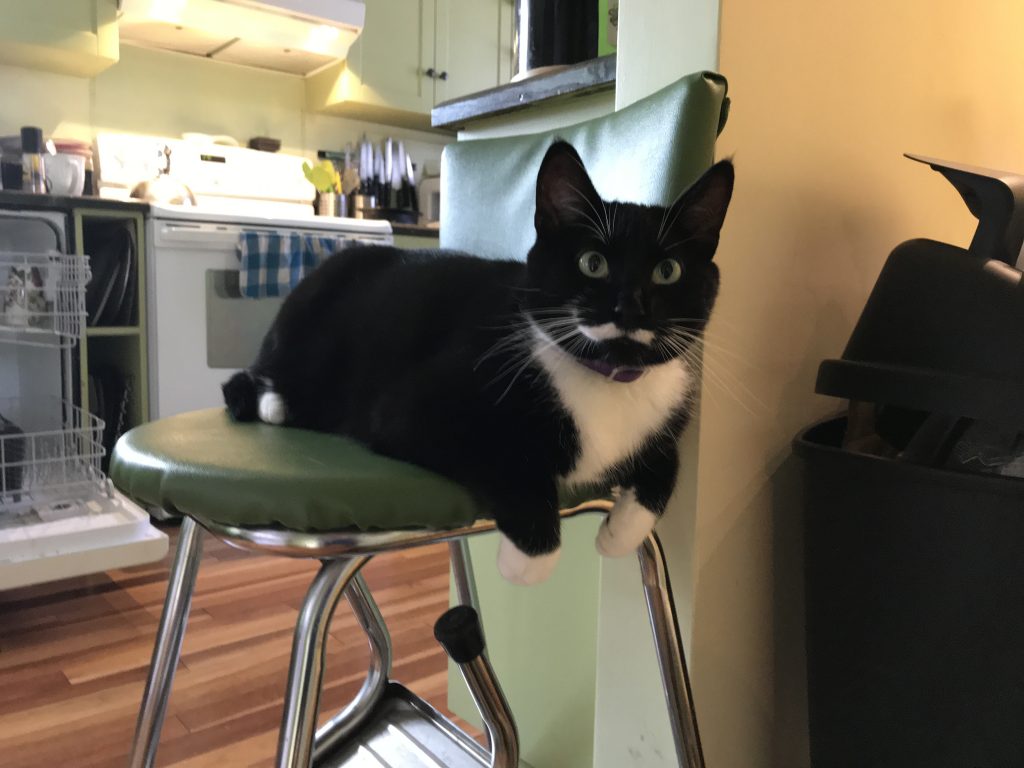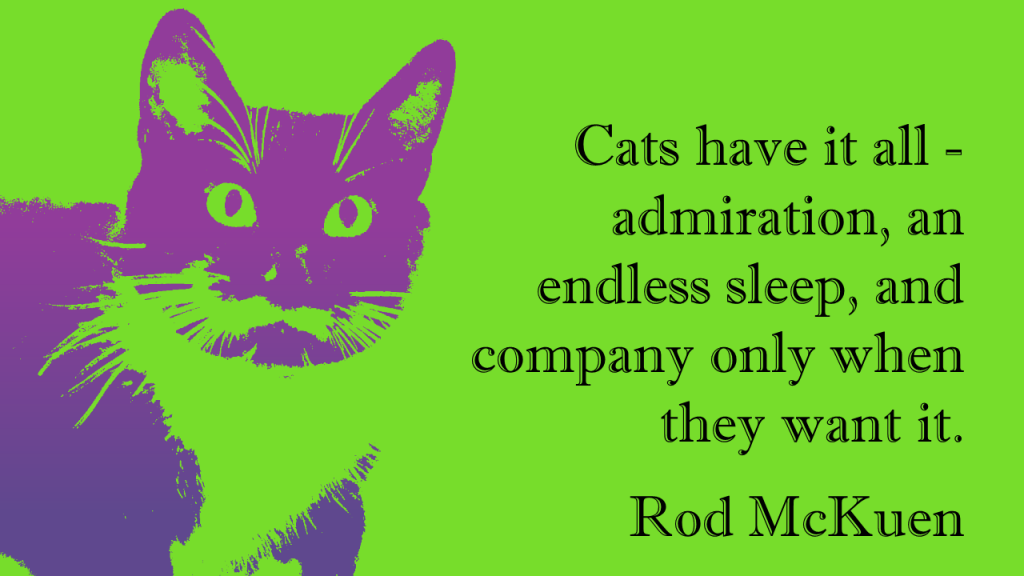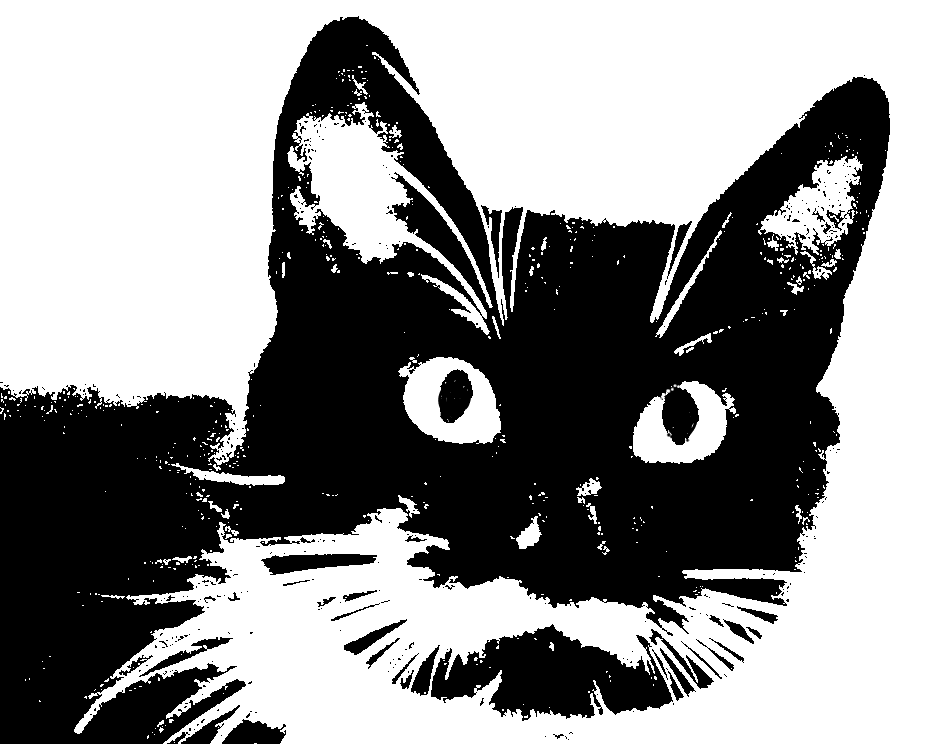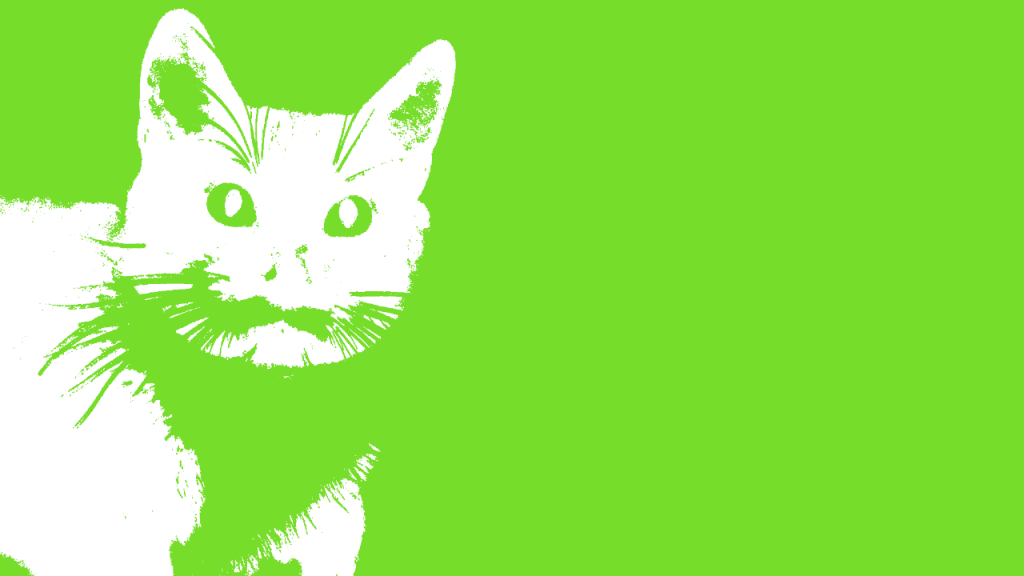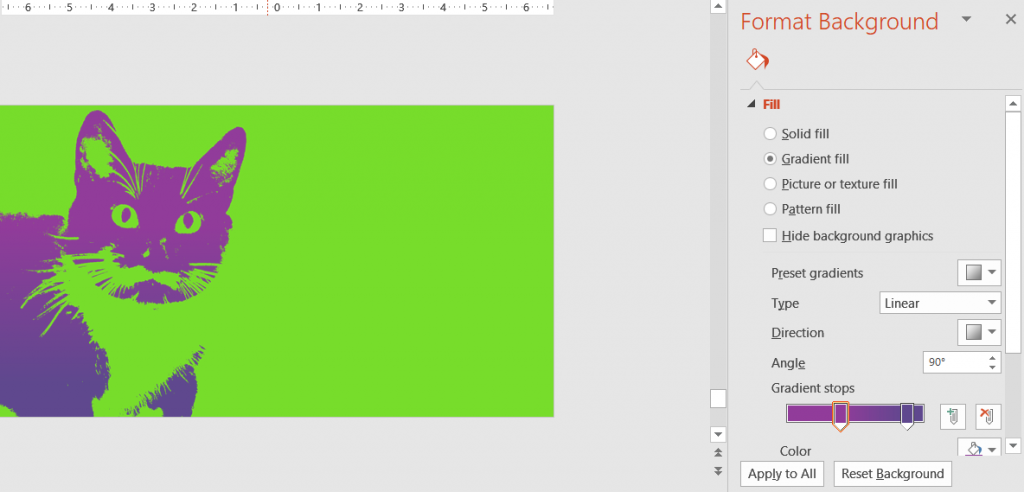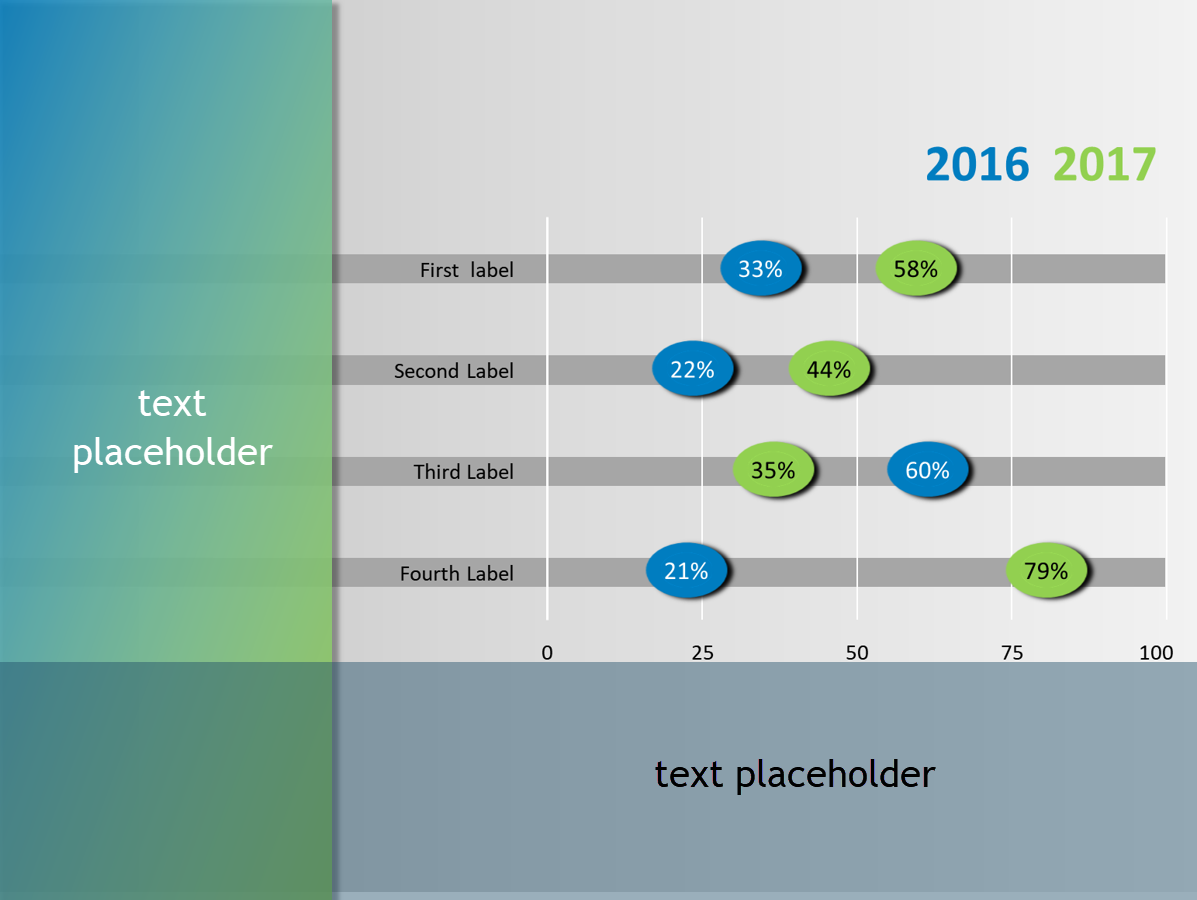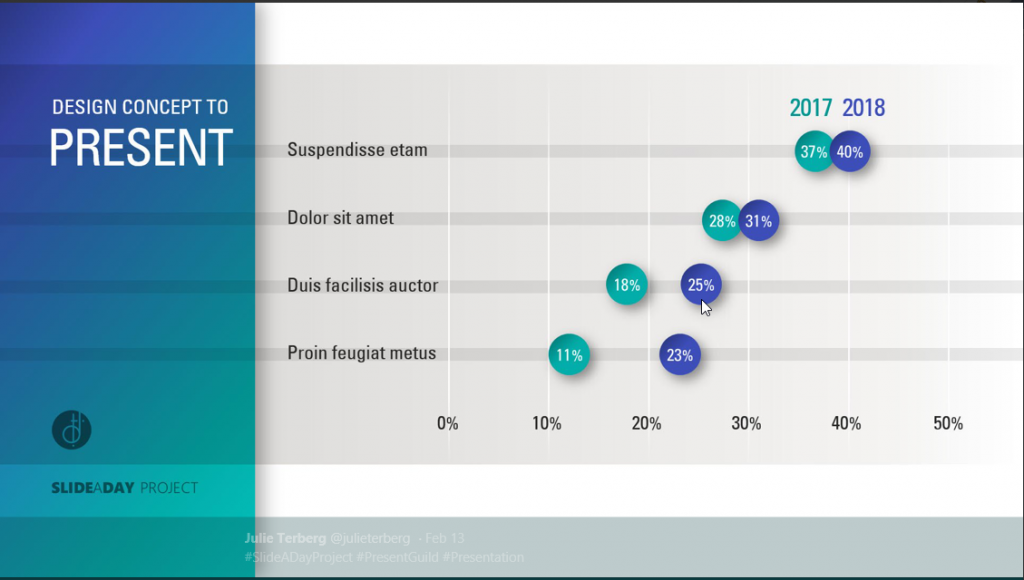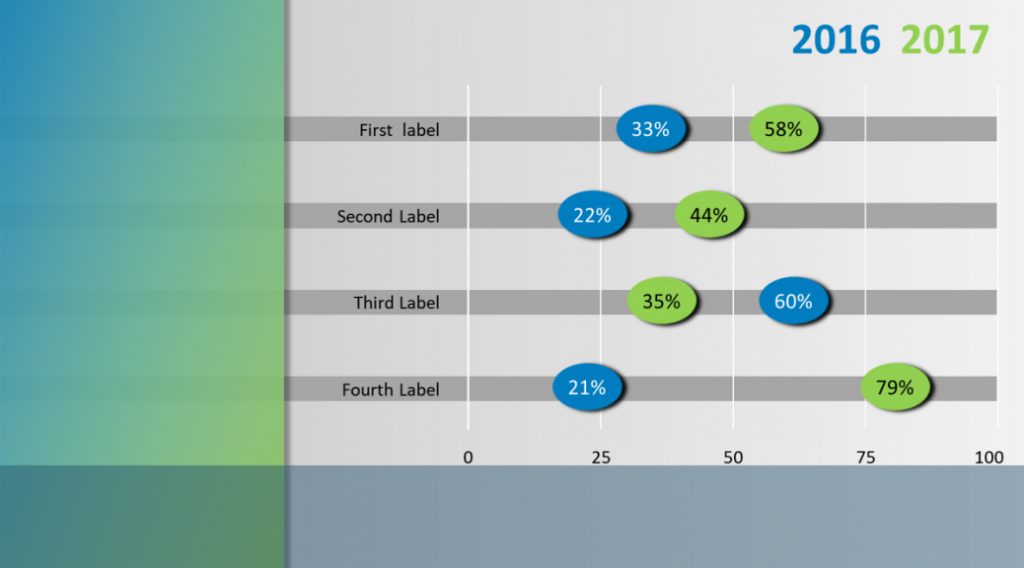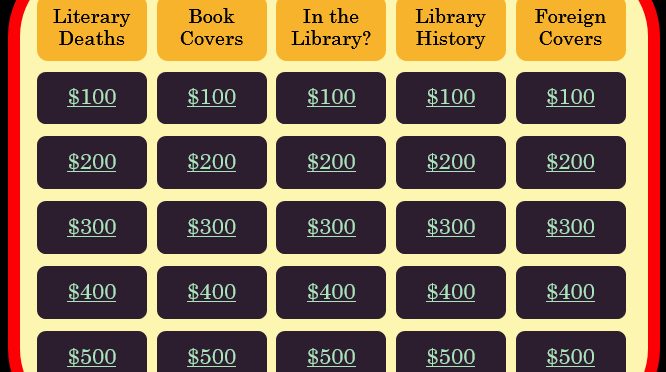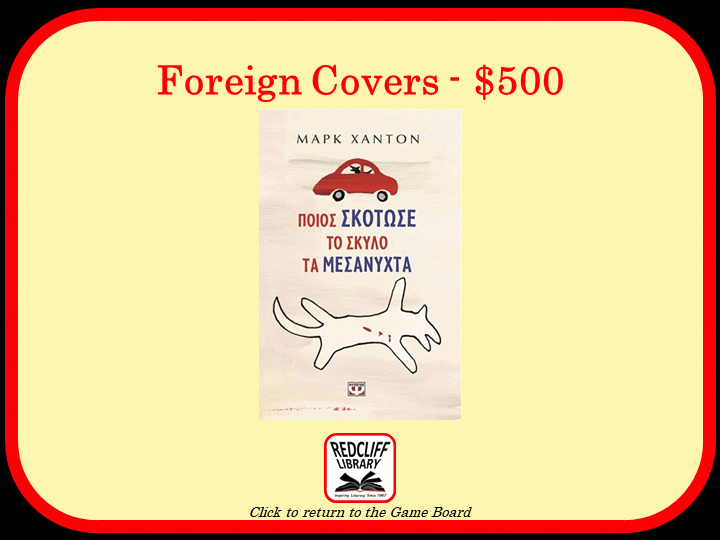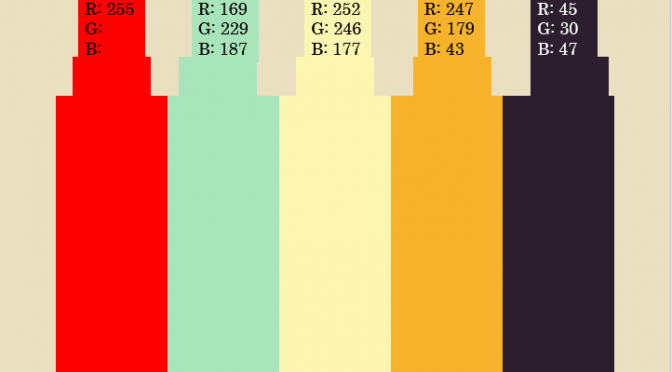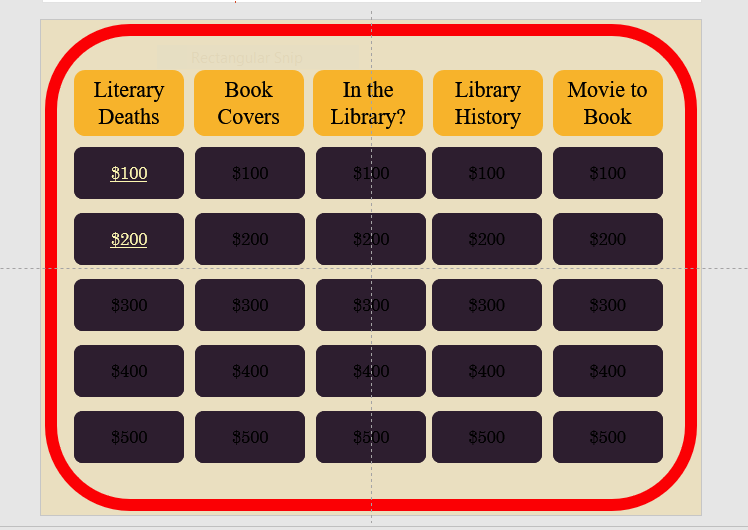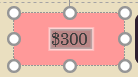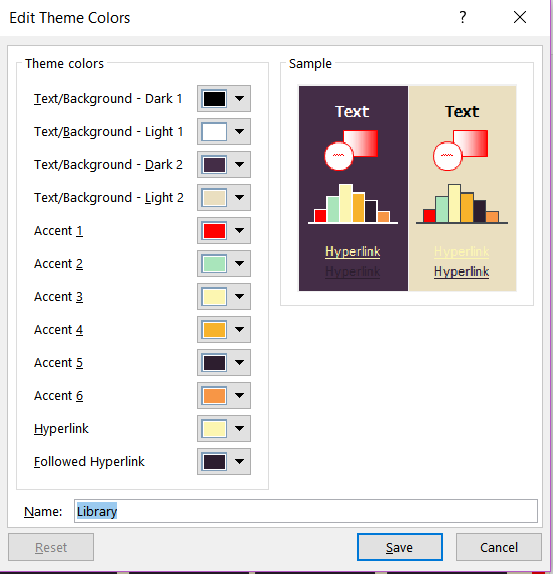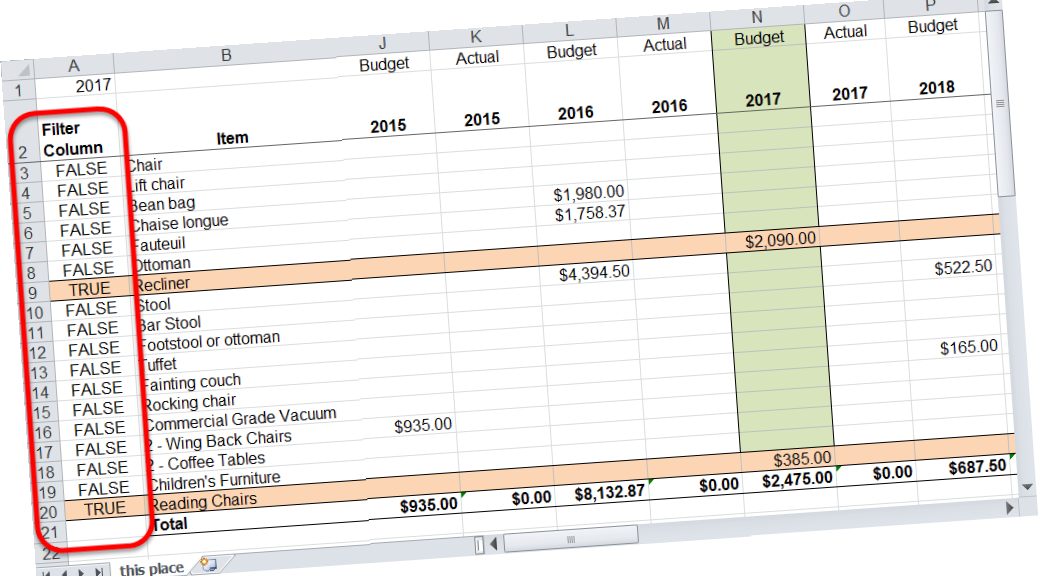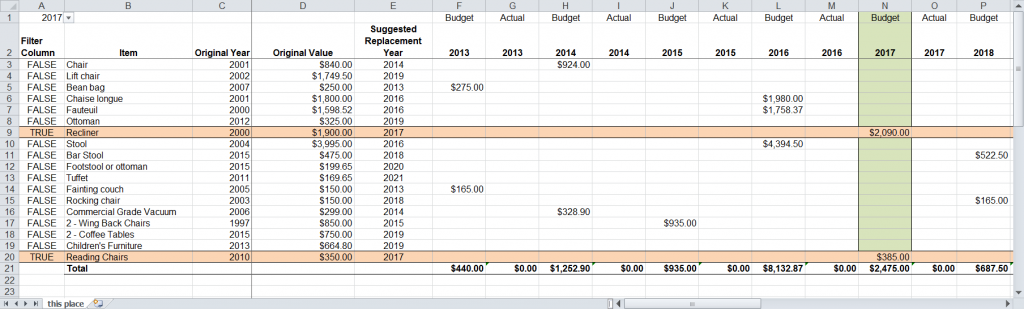A few weeks ago the following request came to me: “I have also been told that there is a way to change and update several … in a bulk fashion, that would speed up the process when customizing many documents for a specific job.” Of course, I immediately started thinking about a
I reached for the INCLUDETEXT field in Word. In contrast to inserting a file (which takes the entire contents of a file), the
The Plan
Set up a “CustomerInfo” source document. Then in my standard documents (target documents), I’d use the INCLUDETEXT field to link to the relevant pieces of information stored in the source document. Updating would be a breeze, simply change the information in the source and the next time the fields are updated in the target document all the correct information will appear. In this process, the Customer Information source document would:
- Always have the same file name
- Be stored in the same folder as the rest of the customer files. If this is not the case, then the field code in the target document will need to be adapted from my example.
The Source Document
Setting up the source document is pretty straightforward – I’d make a form detailing the information to be collected. However, bookmarks are too easy to delete when adding or updating information. I’d use content controls nested inside the bookmarks. This also takes advantage of tabbing from one control to another, making it faster to input and edit information. The controls can be grouped or placed in a table. But don’t use the Locking options when creating the control. Locking a control prevents the target document from updating.
The Target Document
I’d place the following field in the target document
{INCLUDETEXT "{FILENAME \P}\\..\\source document filename" bookmark}
Replacing the source document filename with the Customer Information filename (including the docx extension) and the bookmark with the name of the bookmark from the source document.
The {FILENAME \P}\\..\\ portion of the field extracts the path & filename of the current file and clips off the filename (using \\..\\), which allows you to substitute the source document filename. Hat tip to MS Word MVP Paul Edstein for this clever solution.
Updating
The INCLUDETEXT field is classified as a “warm” field in Word. This means it does not update automatically, but requires user intervention. The user needs to select the field and press the F9 function key to update. If multiple fields are used in the same document, use Ctrl + A to select the entire document, then press F9 to update all fields.
There are macros to update all the fields as well, but the keyboard commands are just as straightforward. Depending on the workflow, I might write a macro to loop through all the documents in a folder and force updating.
I offer Word template design services and training. Feel free to send me an email.